If you’ve encountered the error message:
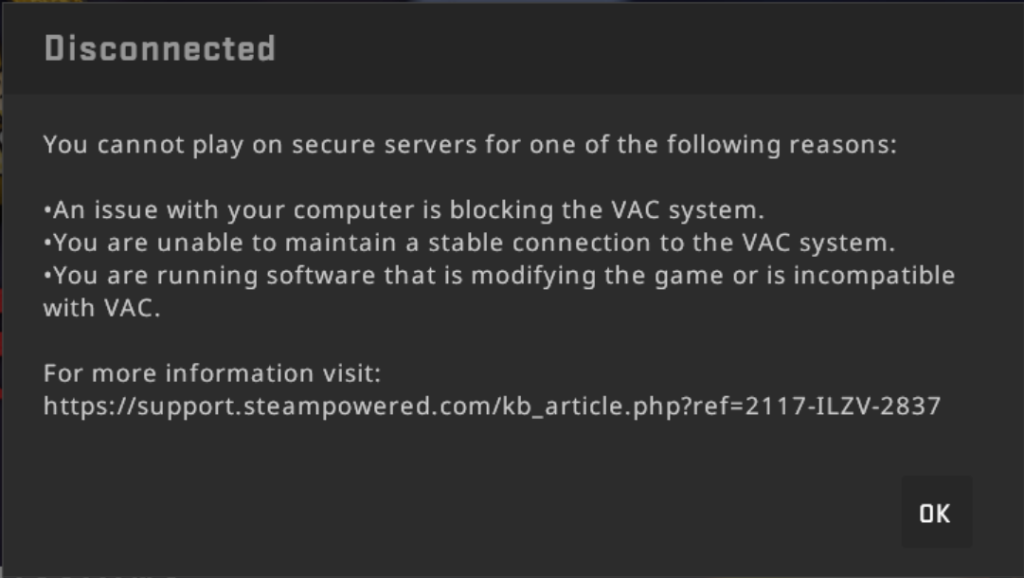
You cannot play on secure servers for one of the following reasons:
•An issue with your computer is blocking the VAC system.
•You are unable to maintain a stable connection to the VAC system.
•You are running software that is modifying the game or is incompatible
with VAC.
For more information visit:
https://support.steampowered.com/kb_a rticle.php?ref=2117-ILZV-2837
it means Valve’s Anti-Cheat (VAC) system has detected modifications or interference in your game files. This is common in Steam games like CSand often indicates the presence of third-party software altering the game environment. Here’s a breakdown of what the error means, common causes, and the steps you can take to resolve it.
Understanding the Error
The VAC error appears when VAC suspects unauthorized modifications to game files. VAC is very strict, so even benign modifications like custom textures or overlay software might trigger it. To ensure fair play, VAC restricts users from accessing secure servers if there’s any hint of tampering.
Common Causes of VAC Errors
Many software tools and modifications can lead to this error. Here’s a list of typical culprits:
- Customization Tools: Custom textures, skin changers
- System Tools: CCleaner or DLL injectors
- Third-Party Apps: Cheat Engine, hypervisors, Steam idling software
Disabling or uninstalling these can often resolve the issue.
How to Fix the VAC Disconnected Error
- Restart Your Computer
Begin with a simple restart, which can resolve temporary issues. Make sure to fully exit Steam before shutting down.
- Repair the Steam Service
A faulty Steam service can cause VAC disconnection issues. Repairing it is a quick fix:
- Exit Steam.
- Open Run window (Start -> Run) (Windows Key + R), then type:
"C:\Program Files (x86)\Steam\bin\SteamService.exe" /repairCode language: JavaScript (javascript)Note: If Steam is installed elsewhere, replace
C:\Program Files (x86)\Steamwith your actual Steam path.
3. Restart Steam and test your connection to a secure server.
Final Tips
If you’re still experiencing issues:
- Double-check for third-party software: Even if it seems unrelated, some software tools are known to interfere with VAC.
- Verify Game Files: In Steam, right-click the game, select Properties > Local Files > Verify integrity of game files. This will replace any missing or corrupted files in the game directory.