If you’re experiencing issues such as missing textures, absent game content, or crashes, follow these steps to have Steam verify your game files are correctly installed. This process can help resolve many common issues and improve game stability.
- Launch Steam
- Open Game Properties in Steam (Go to Library -> Select game you want to verify and click the gear icon -> Properties…)

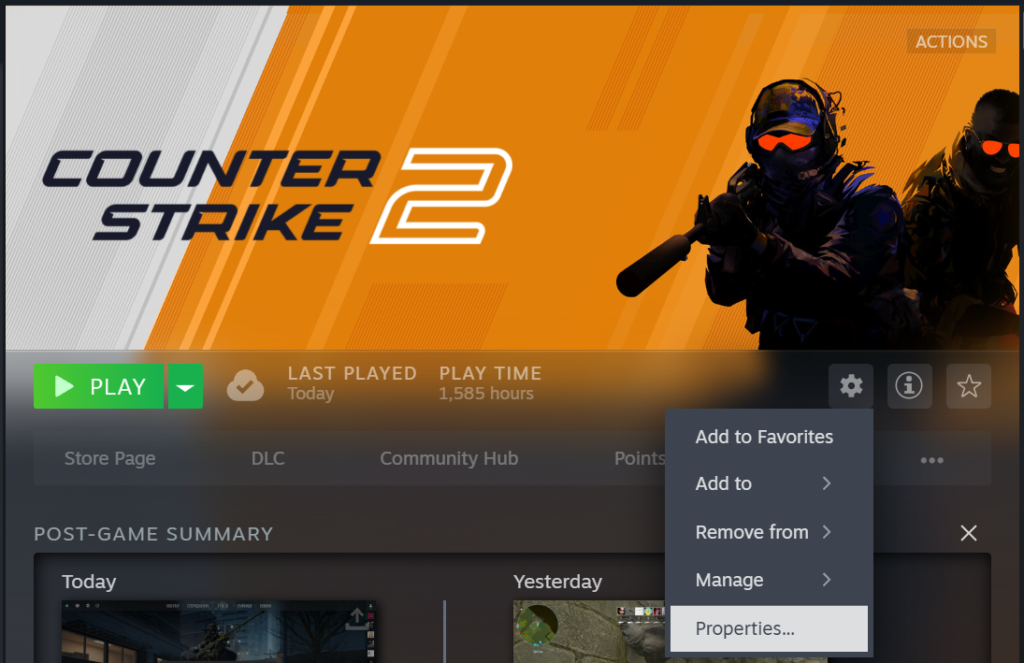
- Verify Integrity of game files (In the Properties window, go to the Installed Files tab. -> Click on Verify integrity of game files.)
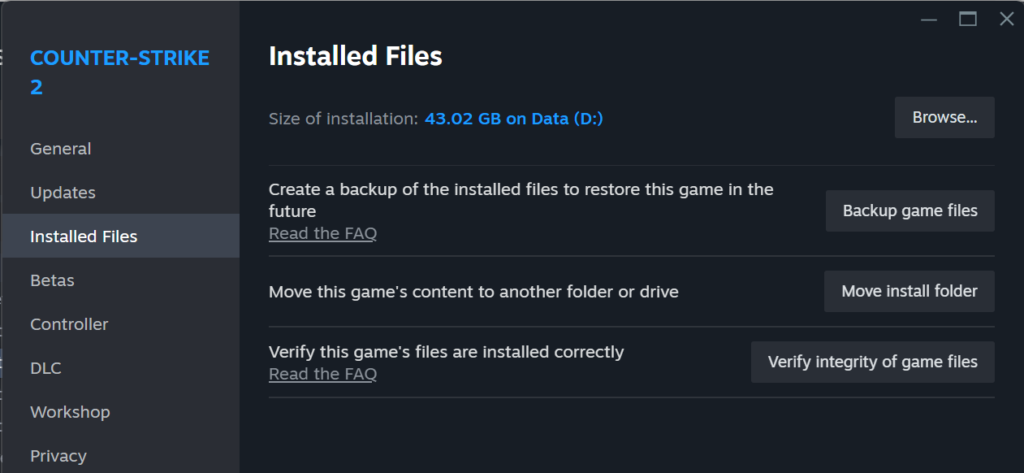
Steam will now verify the game’s files. This may take several minutes.
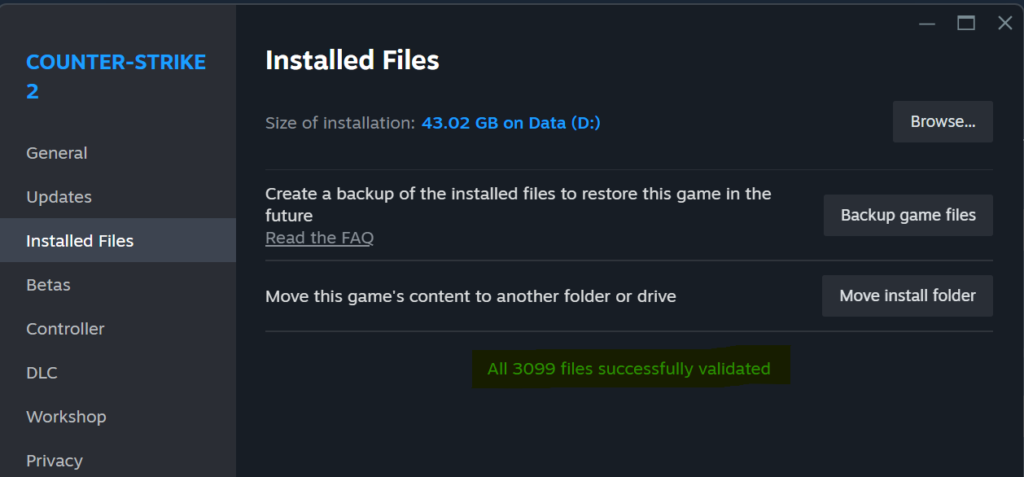
Important Notes
- File Verification Warnings: It’s normal for one or more files to fail verification. These files are usually local configuration files that don’t need replacing. You can safely ignore this message.
- Avoid Running Other System-Intensive Processes: While the verification process is running, avoid performing other system-heavy tasks, such as defragmenting your hard drive or running a virus scan.
- Do Not Run Verification for Multiple Games at Once: Only verify one game at a time for best results.