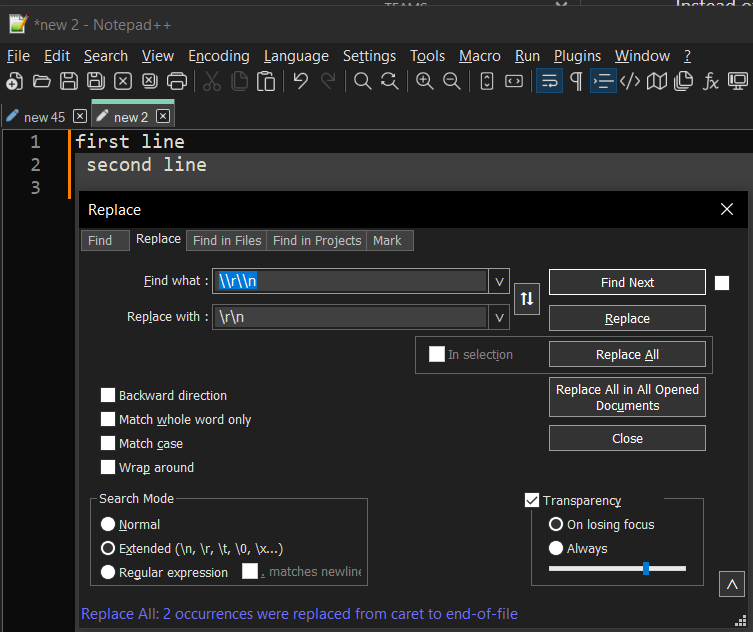To display separate lines in Notepad++ when the text contains \r\n characters, you can follow these steps:
- Open the document in Notepad++.
- Set the cursor to the beginning of the text.
- Press
Ctrl+Hto open the «Replace» dialog. - In the «Find what» field, enter
\\r\\n. - In the «Replace with» field, enter
\r\n, which specifies the replacement with a new line character. - Make sure the «Extended (\n, \r, \t, \0, \x…)» search option is selected to account for special characters.
- Click the «Replace All» button to replace all occurrences.